You can use a circular pattern.
Learn how use the Circular Pattern command to create a pattern in a circular arrangement in Fusion 360.
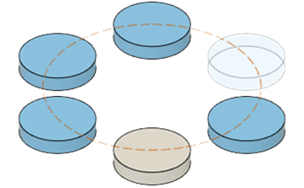
-
Click Design > Solid > Create > Pattern > Circular Pattern  .
.
The Circular Pattern dialog displays.
-
Select the Pattern Type from the dropdown menu:
- Faces
- Bodies
- Features
- Components
-
Select Objects to pattern in the canvas.
-
Select the Axis to pattern along in the canvas.
You can select edges, axes, or sketch curves.
-
Select the Type from the dropdown menu:
-
Full
-
Angle: Specify the Total Angle.
-
Symmetric: Specify the Total Angle.
Use the angle manipulator handle in the canvas, or enter an exact value.
-
Adjust the Quantity.
Use the quantity manipulator handle in the canvas, or enter an exact value.
-
Select the Direction Type to control the symmetry of each direction:
-
If Pattern Type is set to Features, select a Compute Option:
-
If the Suppress setting is on, uncheck the box for any copies you want to suppress.
-
Click OK.
Watch the video.


