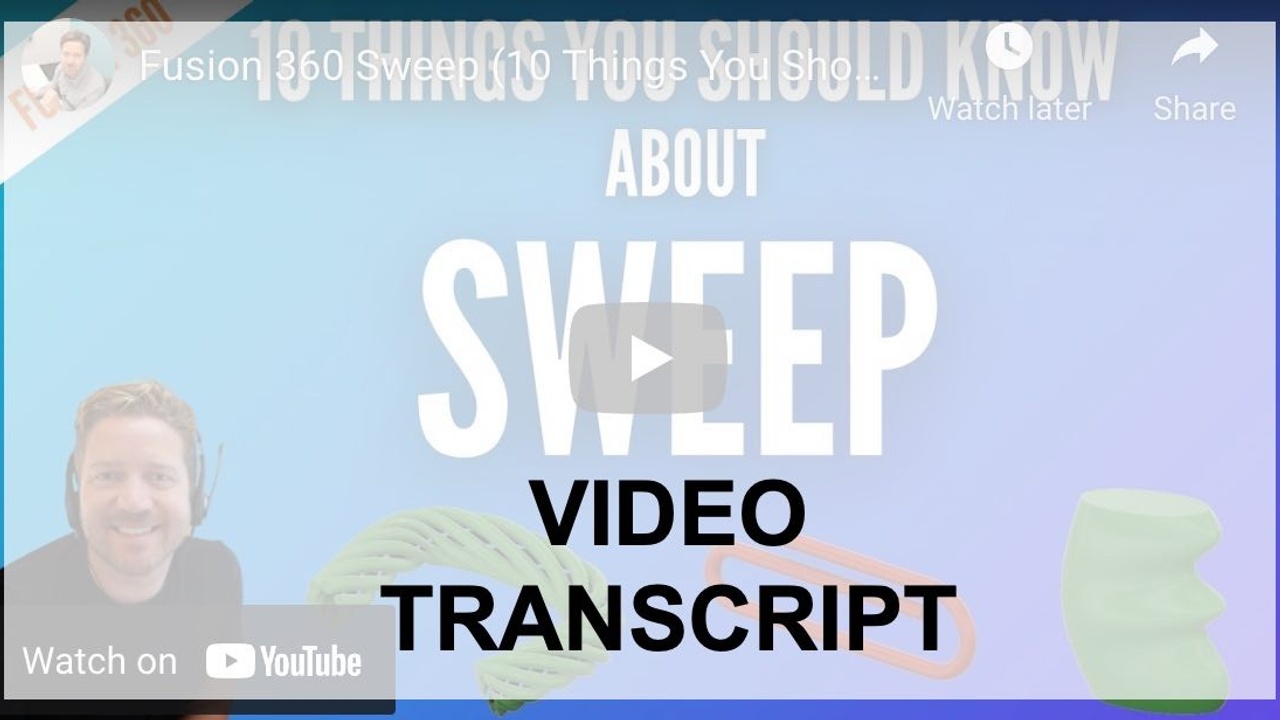
Fusion 360 Sweep - 10 Things You Should Know- Transcript
Aug 03, 2022
Watch the video and check the video transcription below.
Speaker 1 (00:00):
Let's cover the 10 things about fusion 360 sweeps that you need to learn, cuz there's a lot of options and a lot that you can build with the sweep, but it can get overwhelming trying to figure it all out.
Speaker 1 (00:15):
Hey, Tyler Beck with techn espresso for the sweep command, generally you need two sketches. There are ways around this, but keep that in mind that you should always have a path and a profile. So first I'm doing on my first plane, I'm doing a sketch and this is the path that my circle is gonna follow. I'm missing a circle and here's one other key key tip those two sketches. They need to be perpendicular to each other. So the first one was done on the front plane, which means I need to do my next pro my next sketch on a different plane. In fact, I'm gonna do this right plane so that it's 90 degrees or perpendicular or to the other sketch. That's a really important one. This is, this is the thing I've seen. Beginners get stuck on the most is they will do. Let me show you what not to do real quick.
Speaker 1 (01:13):
You come in and you sketch your path and that's great. That's your first sketch. And then they start the second sketch and do the exact same thing. Again, they put the circle on the same plane. So it's dragging this circle along here and it doesn't know what to solve. So don't do that. Avoid putting them on the same plane. Look at how it shouldn't make sense to you that this circle is gonna get pulled along this path. So now if we do a sweep, it's under the create command and I select profile. The next thing is the path.
Speaker 1 (01:51):
And there you go. And it's a great practice that your profile be sitting on your path. Number two, solid versus surface. Keep in mind that you can do something as simple as a line in an arc as your profile. It's not closed and it's not closed, but you can still do a crazy path here. So this shouldn't look like it'll work. But if we go to our sweeps with our search, with the esky, find this surface sweep, it's the orange one. And this surface is gonna sweep along this path and it'll let me do that. And it'll be orange. It's an orange body. And that totally works. But in order for you to kind of use this for any real design geometry, eventually you'll need to thicken it or give it, make it solid. So if you do a thicken command and give this thickness on one of the sides where you specify how thick it's now a solid body and it works great, but we started with a surface sweep.
Speaker 1 (02:53):
So keep that in mind, you can use surface sweep. I'd encourage you to use the solid sweep whenever you can. Number three, let's talk about the perpendicular and parallel options when you're in sweep. There's a lot of options over here. So one of them to be aware of is perpendicular and parallel. Let's look at perpendicular and parallel. All right? So when we have perpendicular, the circle is gonna continue to turn solve as it goes. So it makes this turn nicely and it looks smoother. It looks better. Or we could have the circle stay vertical throughout the whole solution. That's parallel. So each circle, if you were to break this up into a thousand little circles, the circles stay vertical throughout this, creating this kind of necking. Number four, you can control distances even though this path is, you know, to this point, you can back off the distance and resolve it. You can specify a distance in the dialogue or drag the arrow. And if your profile happens to be more in the middle, let's move ours. So let's start a sketch on this plane. That's kind of inset, Just do it slightly bigger. And we'll resol the sweep. Now it's not there because it's further in the time line. So I have to drag it back.
Speaker 1 (04:29):
So I drag this sweep last in the timeline. And now if I edit this, change the profile to this one and that's the path. So now you can control solving both directions. Let's talk about solving along edges, along with how you could do something like a minor profile. So if we start a sketch, Did I start a sketch on this face? And I sketch the kind of little simple wood profile that I have in mind. I've got this profile that I wanna sweep along our solid, and I can do that. So what we'll do is finish the sketch, start a sweep, and it's gonna be this solid profile along this edge. And I'm gonna turn our off the chain, try again, we'll do this path
Speaker 1 (05:38):
And select this one. I'm holding control. We're gonna go all the way around. And what we're doing is we're solving a sweep that just follows a physical edge. That's the first thing we're doing. The other thing that we're able to do. If you look, look at this corner, you can see that it's doing that minor, that nice and 45 degree on each one to solve at a 90. So it's doing that auto Mir for you. That's one of the benefits of using sweep. You can oh, if you're doing some woodworking and adding trim or if you're doing like a routed cut you can do that even around these corners using sweep And number seven, how do we do a guide rail where you have quite a bit of complexity, one side kind of has this angled shape. And then you've got maybe like a, an ellipse for a profile. So if I'm gonna have kind of a left and right side to this, what I want to do is solve this along that path. But I also want to control the right side to maybe So we wanna create something like a little grip here. Now we can do a sweep
Speaker 1 (06:55):
That solves both. So we're still gonna do the profile and path, but we're also gonna introduce the guide rail. So here's our profile and maybe our path And our guide rail and for the solution, you're gonna be limited by the path. So this is effectively because it's solving perpendicular. This is the end of that path. You can continue to stretch it with the full extent. So that's the other way you can resol to where it's gonna kind of run it out on both sides. And that's kind of, you can kind of play with both to get the solution that you need.
Speaker 1 (07:31):
So pretty incredible. You can solve a pretty complex shape with a simple profile, a curve path, and even a curve guide rail in this case. Number nine. What about doing a cable or a, when you're doing a sweep infusion 360, you have an option down below called taper angle and twist angle. Now, if you go into your dialogue and you notice that yours is missing, it's probably cuz you're in parallel mode, parallel mode. It doesn't give you these options. Keep that in mind when you're in perpendicular, you've got both a taper and a twist. Let's look at this, I go back to zero. So all I have is a circle. Following a path. The path is just off to the side. You'll notice. And if we introduce a twist, so let's say, have it twist 180 degrees throughout the path. So it's go going all the way around in a 360 degree arc. So if we say 360, it's gonna make a full turn all the way around that. Pathline And this is how we can solve something like a rope. So the first thing we'll do is come to sketch our profile and I'm gonna do some circles and they all need to be in the same sketch. I haven't figured out a way to do it without putting 'em in the sketch. We're gonna do a circular sketch pattern. This is the object. This is the center, wrong thing. Try again, object center point. And we want to do maybe six of these.
Speaker 1 (09:09):
Okay, great. We've got, this is the profile. There's actually multiples in this sweep and now we'll come to the other plane and we'll start a sketch to do our rope, Hit the little green check for this blind to finish. I could do lines and arcs. That's great too. And what we want to do is sweep along this path. So we'll go to our sweep command
Speaker 1 (09:39):
And what's different is we're selecting multiple profiles this time. So I'm holding control selecting these and the path is this line. It's not a guide rail, it's a single path. So there's our, so there's our rope that it's solving, but it's not twisting. So we'll add the twist and maybe a little over F 360, let's see 400 degrees. This can take a minute to solve. It's solving multiple profiles and it's twisting them and it looks pretty cool. And that's one way that you can create this complex shape, where you're twisting along a path and even doing multiples and the final tip for today. It's if you have a path out in space and you don't really have any of your, your normal reference planes, right at the end there, it's easy to create one, go up to construction planes and find plane along the path, select it, and you can select the endpoint and it'll drag it there or, or place it there. Or you can just drag the arrow to get it to the endpoint or type in zero to go to the beginning or, you know, go to the, the end if you'd like to start the profile over there. Okay. So we start on this plane. Now start a sketch on this plane, sketch the profile, and now we can sweep this profile along that path,
Speaker 1 (11:14):
Looking for more shortcuts, check out the 44 here as well as some new exercises for beginners.

