How to Create an Intelligent Tangent Plane in Fusion 360
May 02, 2025How to Create an Intelligent Tangent Plane in Fusion 360
Table of Contents
Introduction
Fusion 360 allows you to create a more advanced tangent plane by combining a curved surface with a precise reference point or sketch. This method offers more flexibility than the default tangent plane tool and allows you to align features exactly where you need them on cylindrical or curved geometry.
🎥 Watch the Tutorial
💡 Intelligent Tangent Plane – Step-by-Step PDF
Want to follow along with visuals? Download this simple step-by-step PDF showing how to create a more intelligent tangent plane in Fusion 360 using a face and a nearby point or sketch reference.
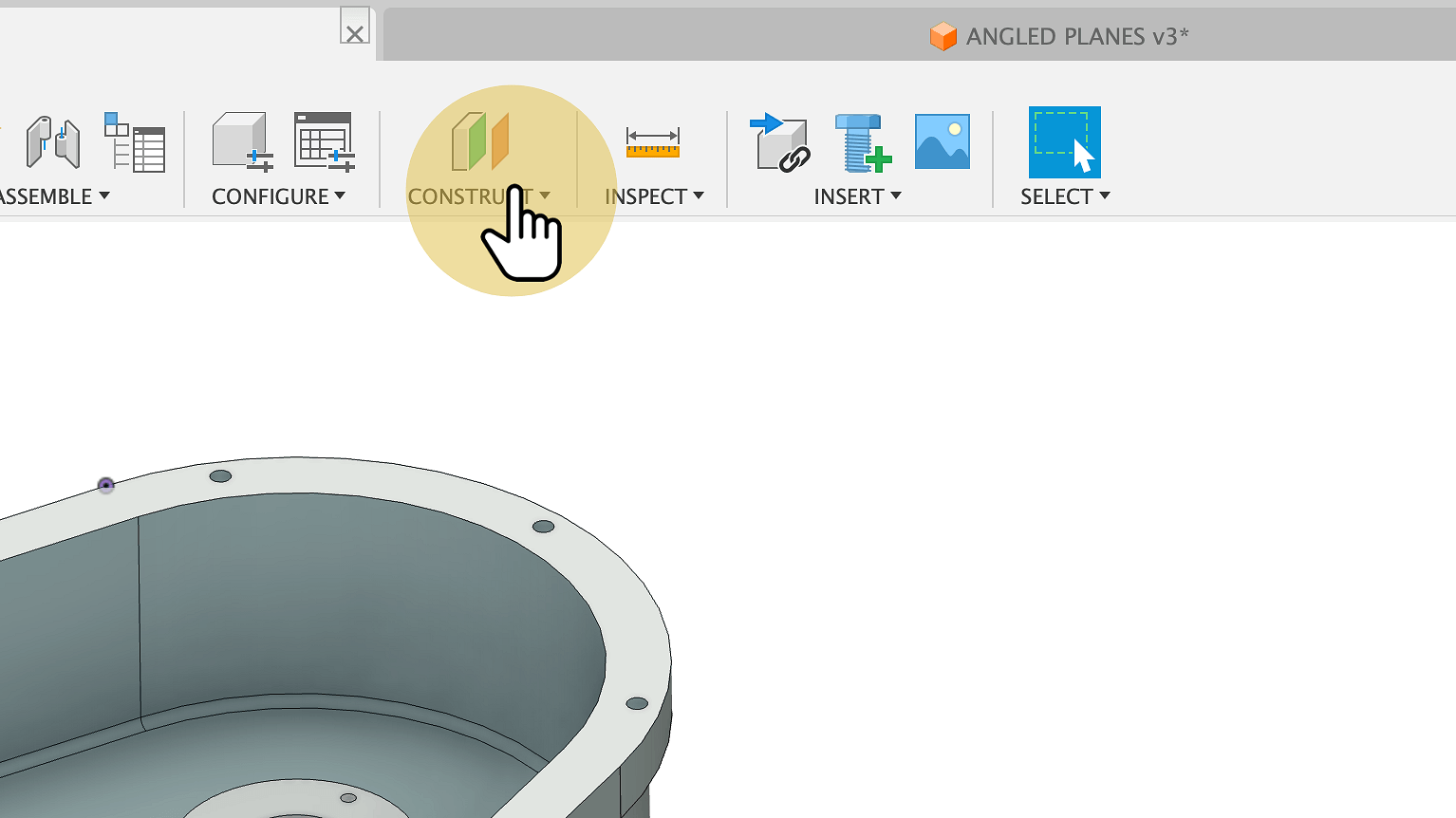




This method allows for much more control than the default tangent plane tool. You can use sketch points or precise geometry to drive exactly where your construction plane appears.
Expandable Transcript
0:00 – In Fusion, you can create a tangent plane that's more intelligent by selecting the round face that you want and a nearby point. 0:08 – This option is under Construct > Plane Tangent to Face at Point. Choose the round face, then a nearby point — for example, a hole on the model. 0:19 – This aligns your plane exactly at that tangent point on the curved face. 0:28 – You can also create a sketch on a face, draw a line to a specific point in space, and then use that sketch point as your reference. 0:38 – Add dimensions to control the sketch, finish the sketch,_Click to expand the full video transcript (with timestamps)
fusion plane point tangent
fusion plane point tangent
1. Click "PLANE AT ANGLE v1* (Main Team) - Autodesk Fusion"
2. Click "PLANE AT ANGLE v1* (Main Team) - Autodesk Fusion"
3. Click "PLANE AT ANGLE v1* (Main Team) - Autodesk Fusion"
4. Click "PLANE AT ANGLE v1* (Main Team) - Autodesk Fusion"
5. Click "PLANE AT ANGLE v1* (Main Team) - Autodesk Fusion"

