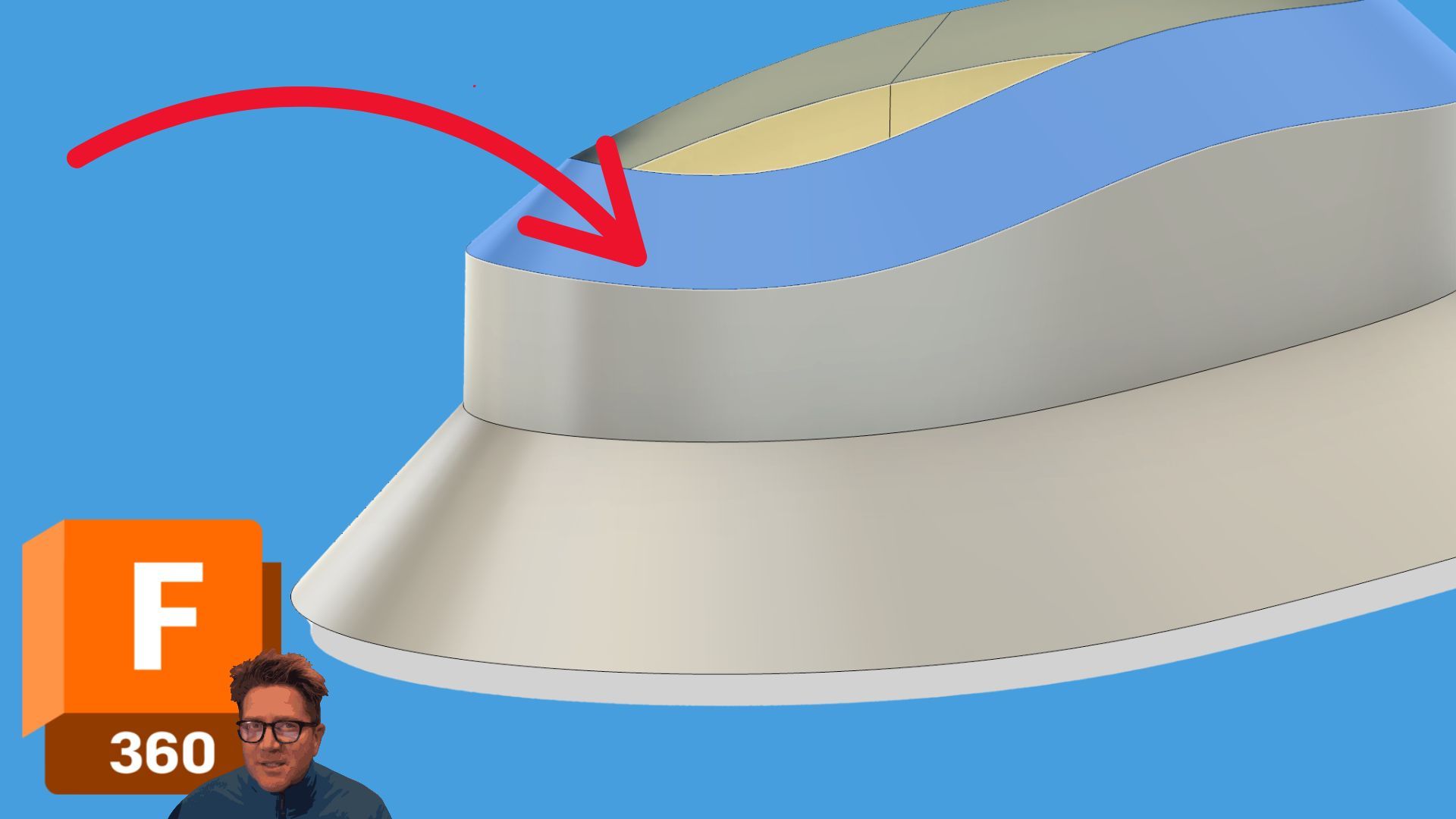
The Ruled Surface Command in Fusion: A Surprisingly Handy Tool for Angled Extensions
Oct 06, 2025Quick Summary: Ruled lets you extend surfaces at controlled angles without extra sketches. Use it for fast drafts, directional surfaces, or mitered corners when Fusion gets finicky.
Alright, let’s talk about a Fusion 360 surface command you might be missing: Ruled.
At first glance, it looks pretty basic—like, why would I use this when I can just extrude or offset a surface? But here’s the deal: Ruled gives you precise control over draft angles when extending off a face or edge. If you’ve ever wrestled with weird edge geometry or needed to taper something just so, this tool’s for you.
So, how does it work?
You’ll find Ruled in the Surface toolbar. It works on sketches, surface bodies, or solid bodies. Once you select an edge or face, you can add a new surface body directly off it. That body shows up in your Bodies folder and can later be stitched back together with others.
The real power, though? The three direction types:
1. Normal
This comes off at 90 degrees from your selected face or edge. Super straightforward. You set a distance, and boom, surface shoots straight out.
Want an angled draft? You can still add an angle, but the reference is always that 90° direction.
2. Tangent
Tangent extends along the face you select. If you apply an angle here, it pivots off that face direction.
Need a soft inward draft? This is the one. You get a smoother transition, especially on curved surfaces.
3. Direction
This one confused me at first. You choose "Direction" and... nothing happens.
That’s because you need to pick a reference direction — a linear edge, a construction plane, or an axis. Once you do, the surface extends based on that direction.
Sometimes, Fusion will fail to solve it depending on how it interprets the geometry (axes can be a little picky). But if it works? It’s great for very specific directional builds.
Quick Tips That Saved Me Headaches:
-
Chain Selection is ON by default. That means if you click an edge, it might auto-select the entire loop. If you only want one edge? Uncheck that box.
-
Mitered Corners keeps your ruled surfaces tight around sharp edges instead of rounding them off. Super useful if you're working with boxy geometry.
-
Repeat Command lets you quickly build out more ruled surfaces without going back into the menu. Just right-click and go.
-
When you're done creating surfaces, don't forget to Stitch them. Otherwise, they’ll just hang out as disconnected pieces and won’t trim or thicken properly.
Final Thoughts
If you need angled extensions and you don’t want to mess with a bunch of sketches or lofts, Ruled is the way. It’s fast, surprisingly flexible, and once you get the hang of those direction options, it becomes a go-to for clean surface modeling.
Give it a shot next time Fusion decides to be "extra" with your geometry.
Catch you in the next one!

