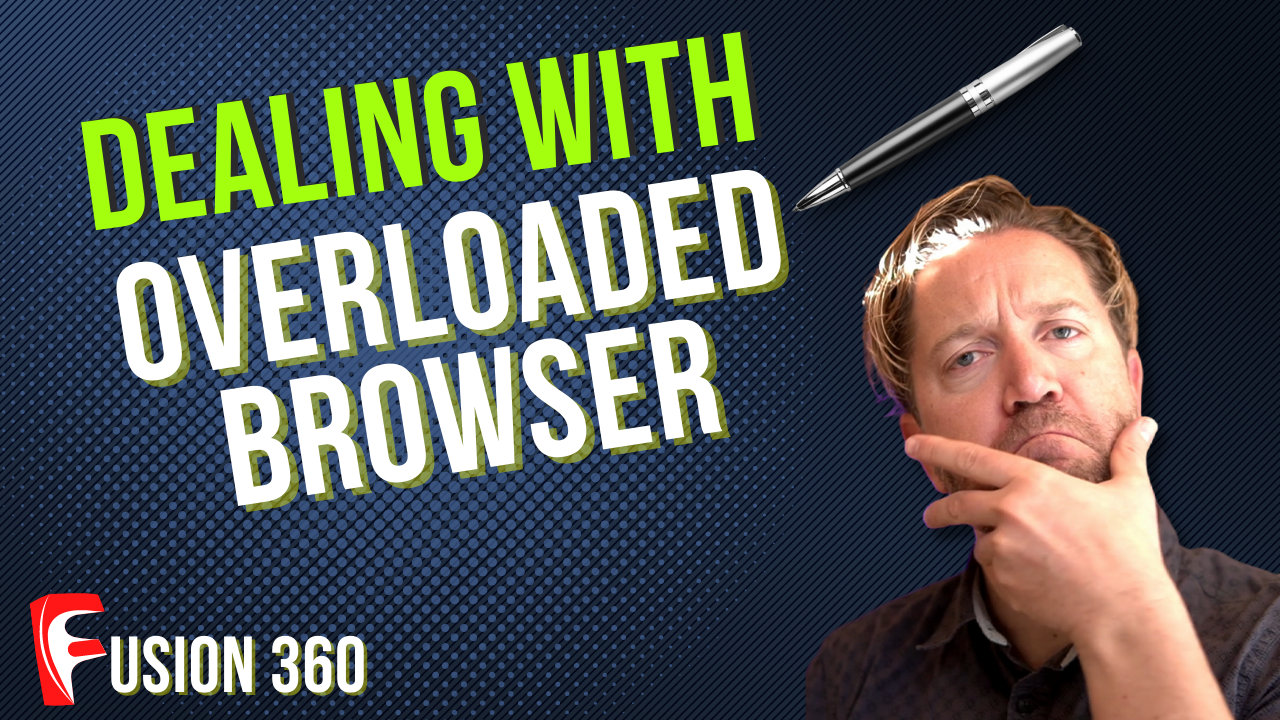
No Room in the Browser (How to Group Bodies in Fusion 360)
Mar 27, 2022As you move forward in creating more designs using fusion 360 you will encounter any difficulty, particularly when your browser is totally loaded with bodies and you see that there is no place in the browser to develop extra structure.
When creating a design in Fusion 360, you must first understand what the bodies and components are. Understanding the connection between these two is a critical step toward mastering Fusion 360. Bodies are simply collections of three-dimensional characteristics that are linked together until they constitute a static representation of a part, whereas components are a collection of one or more bodies. Even a basic design has several parts and generates bodies that will completely populate your browser.
This is one of the challenges that might be encountered while using Fusion 360 along the way. This challenge is always encountered by the user, whether he or she is a novice or an expert Fusion 360 user. As a consequence, we've come up with a solution for you. In this section, you will learn how to manage your browser with overcrowded bodies.
Check out the video and the video transcription below.
Speaker 1 (00:00):
So, what do you do when your browser is completely overloaded with bodies? For example, how do you manage this? Or another way to look at it? Is there a way to manage by putting all these slats into one group so I can easily manage them together?
Speaker 1 (00:18):
Tyler Bech of Tech and Espresso. The question came a up on the channel. I have all these slats in this design. How do I manage them in the browser? There's so many here. So an easy way to do this is to come into your body's folder and create what's called a group, do a new group, and then you can give this a name. So if you want to call this slats or group one or whatever, give it a name. And then what we want, want to do is put all that the bodies into that folder, the easiest would be to shift, select all of them. If you can do that you know, quickly from your selection menu and then just drag them up into the grouping. That works awesome. Another way is just to do it over here in the model space. So what I'll do is I'll just turn off or I'll. So what I'll do is select these other bodies and get them outta the way by hitting V for visibility, I'm able to hide any that I don't need, and that'll make selection a little bit faster and easier. Once this is done, now that this slats are visible in the model space, I'll simply select them and drag those up into my folder.
Speaker 1 (01:26):
And now all my slats are in this body's folder. And the remaining bodies are the ones that are these trim pieces. So managing your bodies and the folder is a little bit easier. Now it's easier to select these together and, and to take a step further. If we did want to put these into a group, we could do the same thing. One got you here is you wanna make sure that you right click on bodies and do a new group before selecting the next group. So if this next group is the trim, select these drag them in, I hope this helps. I'll see you guys in the next video.

