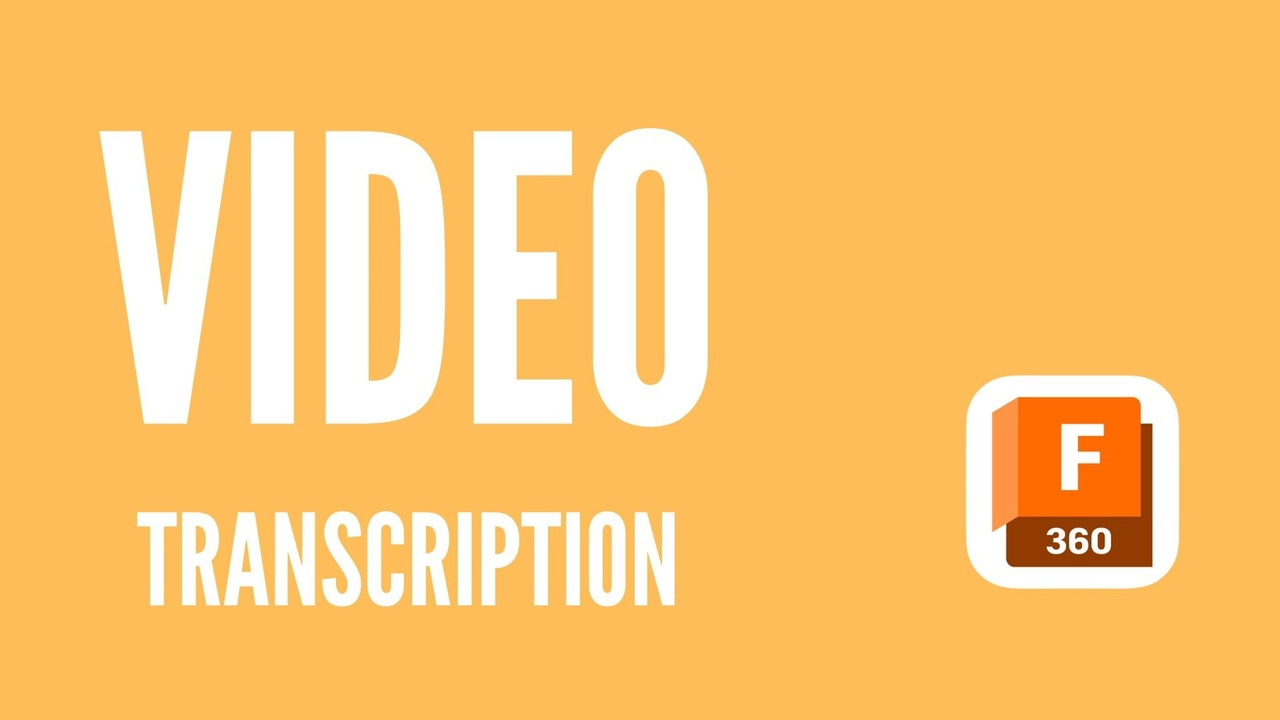
Fusion 360 Pattern - How to Be Lazy and get more Done - Transcript
Aug 04, 2022Transcript for Video
Hey, do you need to learn how to build lots of features without doing the work coming up?Hey, Tyler Beck with tech and espresso, helping you design and build faster with the fusion platform today, we're cover how to do patterns, how to save yourself some time and get more done before we get into it. Be sure to hit the subscribe button, hit that like button. If you like these videos, make a comment, ask a question. I know it seems small, but that helps me grow this channel. And if you hated the video, let me know why pretty need it. So you've made a model and you need to put 15 more features in just like the first one, 15 more holes, like the first one. Do you go in and do it manually? Do you go in and copy paste? Maybe sometimes you might want to, depending on the complexity of, but if there's a pattern to it, that's the giveaway use the pattern tool. So let's check out this pattern thing. All right. So here I have a rotor from a previous example, and what I'd like to do is pattern that circle. Um, I'm gonna make sure that circles where I want it. I wanna make sure that it's dimension properly. It's there we go. Looks good. Actually, the space seems a little badThere that's better. That's what I intended. Here we go. So it looks good. How do I create more of these holes on the fly faster? Get 'em done with a pattern pretty easy to do. I'll do a create pattern. And is this one circular or rectangular? Hopefully that's really obvious, but it is circular. You select, are you doing faces? Faces are a little bit trickier to solve. So you almost always wanna be doing features or components or bodies features more often. I select the feature. I select the Axis And I'm just selecting this Selen hole. I actually don't have to go in and create a new axis. I can just select that cylinder. So here we are. I've got three preview holes because I have a quantity of three and I have some compute options. We'll get into that in a little bit. Okay. So if I put in 10, put in 10 in that box, does that mean there's 10 new holes or 10 total let's count. 'em up 10. So 10, this number pertains to the total count that's being created. And there we go. Okay. So some of these options I'm going to, I'm gonna oversimplify it here. Optimized is the fastest. Identical is right in the middle. Adjust is the slowest. Now why does that matter? But basically the rule of thumb use optimized or ID whenever you can. And if it's not solving it right, then use the adjust solution. Okay. I want to create something like this, great, or this plate. How do I do that?First thing I do, I create the rectangular plate and then I slap in a hole and I actually throw on some fills to round out the feature years. Like I meant to now I want to create a pattern that's under create, Choose pattern this time. It's a rectangular pattern.And the object that I'm patterning is two things. I'm patterning a cut and the fill it that I select or created a, I select both. And then I need to give it some directions. And here's where it gets interesting. Are you going two directions? Are you going up and down? Are you going left and right. Are you doing both in my case? I want both. So I'll select direction and pick an edge and I'll even drag it over just so I mentally can see where it's headed and then I'm gonna hold the command key down on my Mac or control and select this other line. So I should have two different, uh, directions first spacing. Do I want to measure out the total length of the pattern or do I want to do center to again, the number includes the total. So I'm gonna go, I would like 10 holes and I'd like eight holes And I need to adjust my distance until everything looks correct. That's looking pretty good. So as I put in my numbers that drive the distance from each object and then each direction, and I'll hit be sure to look at my compute options. Again, what I mentioned before, this is starting to really matter for us. You want to use optimized in this case,As long as it solves it does solve and it's fast. So if you're doing something great, easy, like 150 holes, you need to be using optimize. Otherwise it's gonna be cranking for a long time. Okay. So as I play with the feature I play with the dimensions, I can get this dialed in just how I want it. Okay. So an important thing. Now you did all the holes. Now what if the two center holes or the four in the middle were incorrect? What if you don't want those? You have to go back and fill them in. Do you have to do an extrude and just kind of like fill that back in with putty or something? No, it's pretty easy. You go into edit the feature and you simply select the ones that you don't wantAnd hit. Okay. It resolves. And those are removed for 'em to solve one thing to keep in mind with patterns. As you start approaching hundreds, thousands of these things, you need to start thinking about other ways to solve your model. An example is a neural on a handlebar. Get that question a lot with CAD is how do I put this neural, this cool neural on this, on this shape, on this grip, on this cylinder, and you start bumping into problems there. That's where you start looking at decals. You start looking at ways that you can kind of cheat because it's, it's so time intensive to create that, that you probably are more, you're more concerned about an aesthetic than you are about the model having that shit eight. Now, if it's something that's crucial to the design and to the print, then maybe that's, there's no way around it. You have to solve it. But those are the things that I've seen beginners struggle with when it comes to patterning. Be sure to check out the beginner series on fusion 360. I've got that link down in the description below and be sure to hit that, subscribe that like button post a comment. I appreciate it. And see you in the next video.

