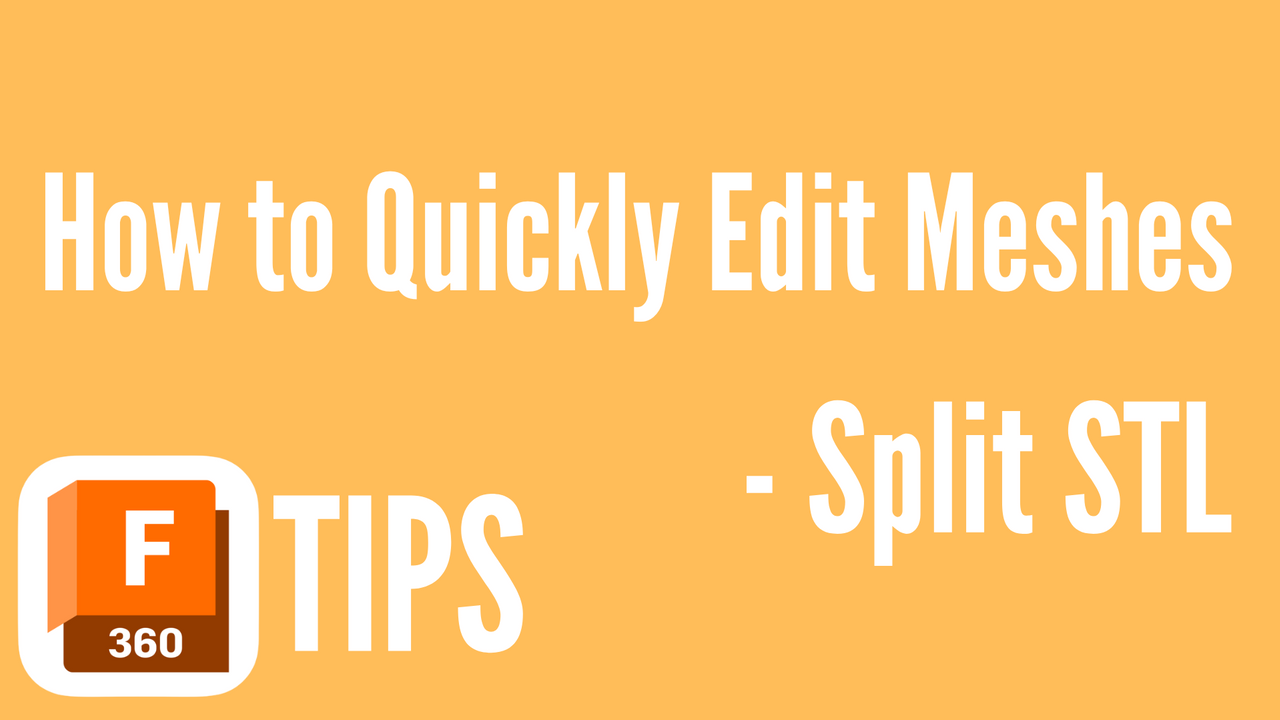
Fusion 360: How to Quickly Edit Meshes- Split STL
Aug 09, 2022Beginners Guide
You're about to 3D print a file and realise it's too big? Lucky for you, today, I'll be explaining to you the simplest and quickest way to edit and trim an STL mesh in Fusion 360 to get the file to how you want it to be.
Steps
1. Start with an Insert Mesh
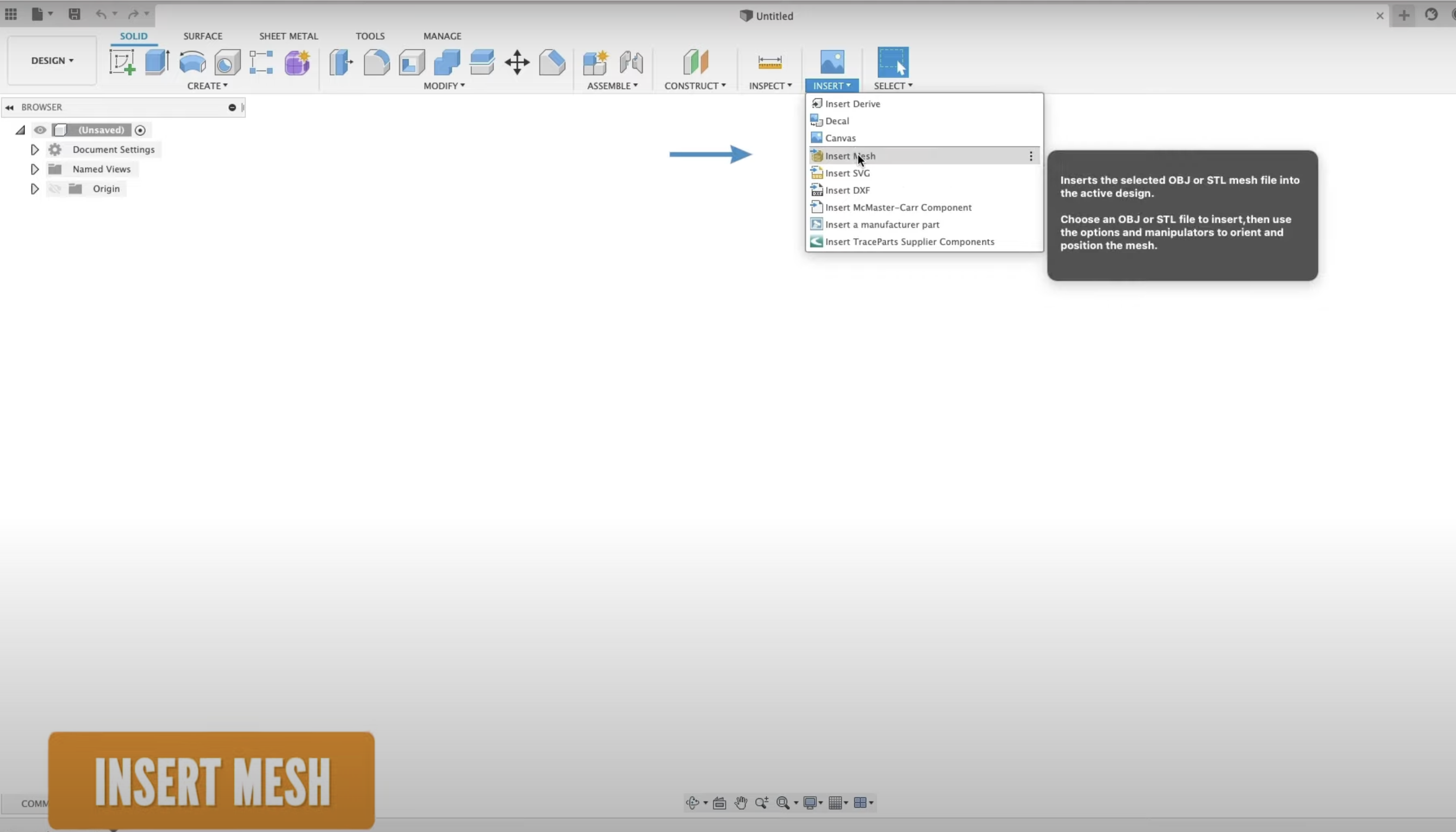
Be sure not to use the file upload for bringing in an STL. I find the file, bring it into Fusion 360, and select the correct units.
2. Turn Off the Capture or History
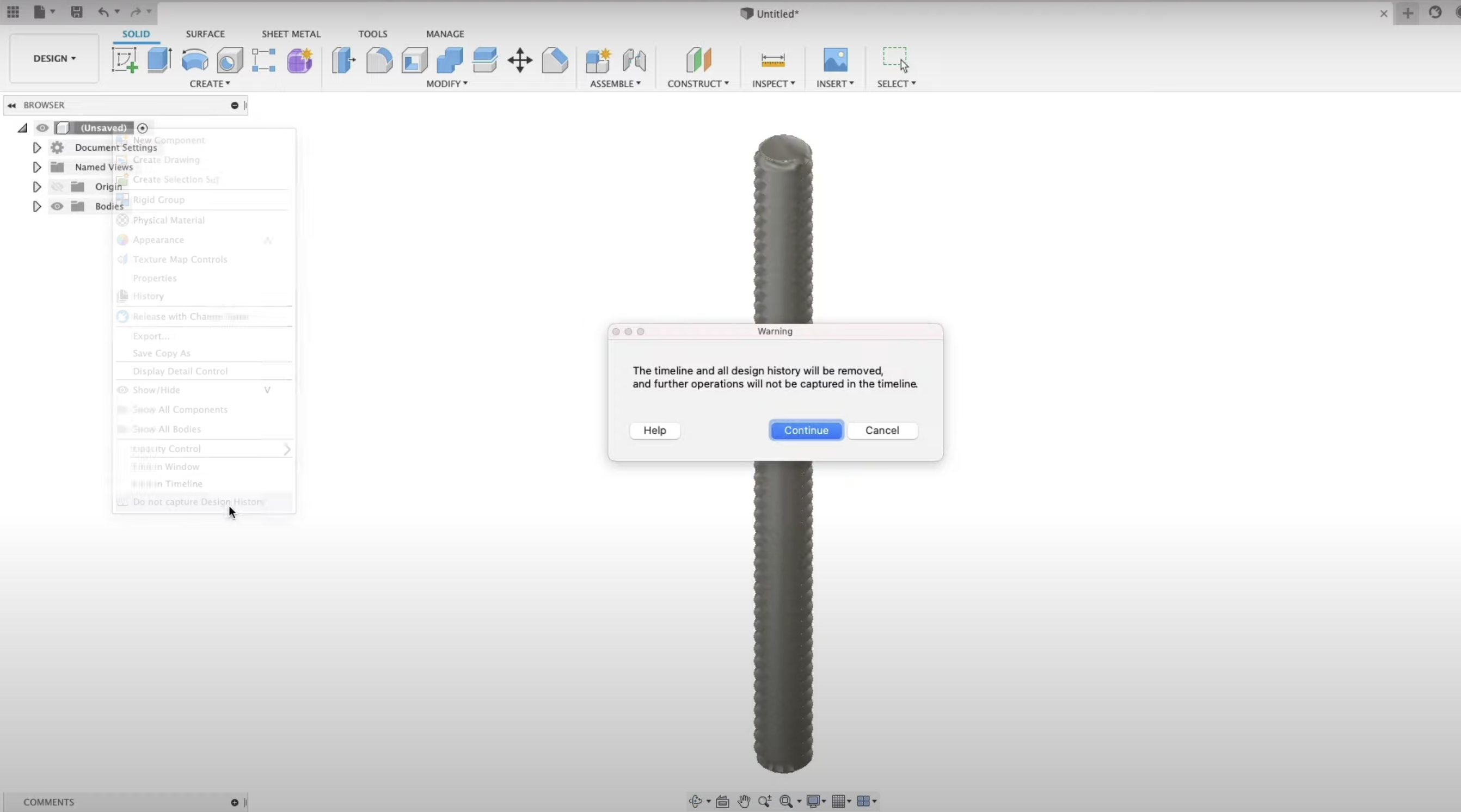
If you notice that your mesh workspace isn't showing up, you may need to turn off your capture or design history for it to show up. Once you do this, you should be able to access the mesh toolbar.
3. Use the Plain Cut Tool
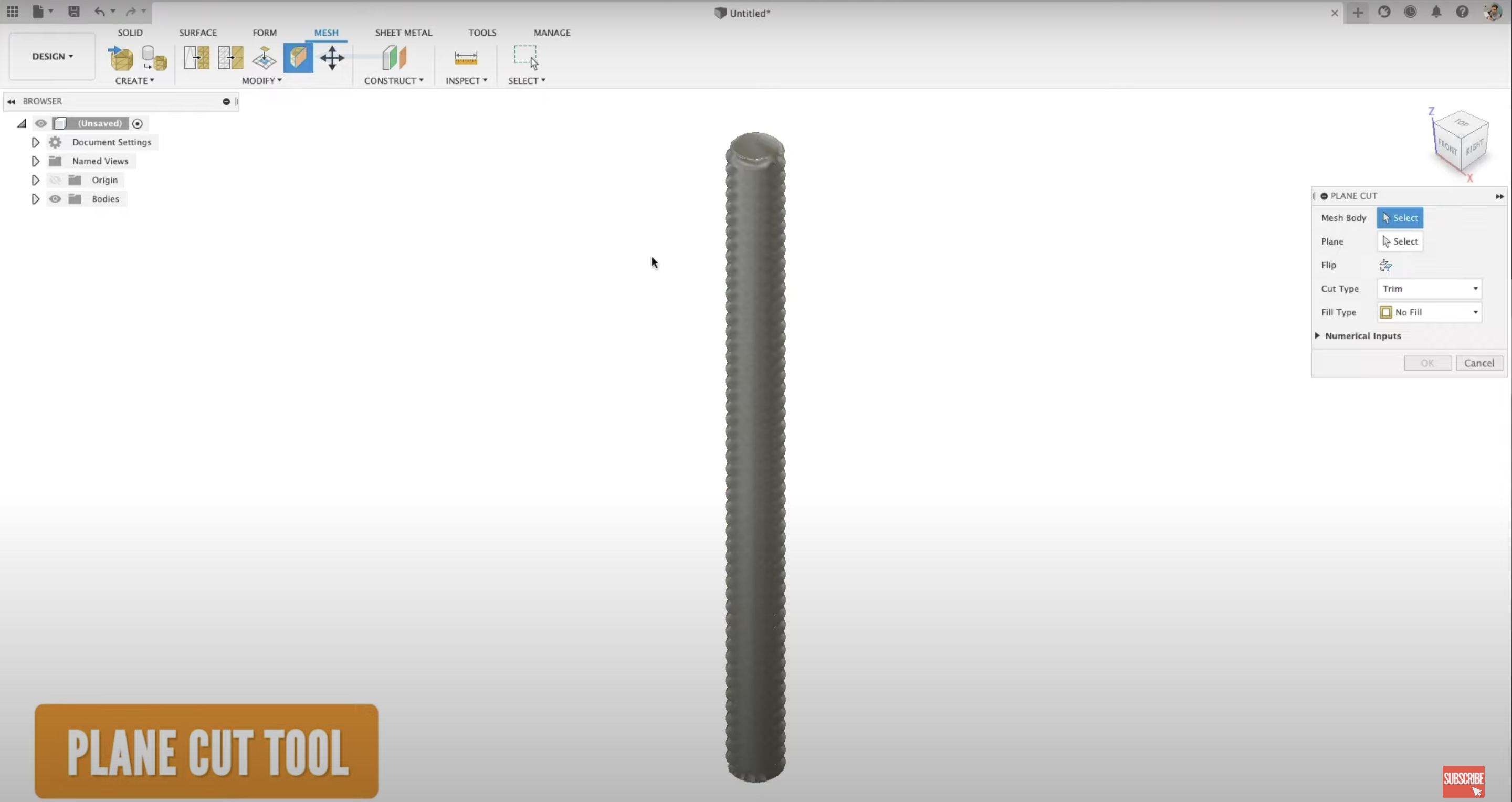
Once the toolbar is open, use the plain cut tool or use an existing plain or geometry if you want to make one.
4. Adjust the Distance and Shape
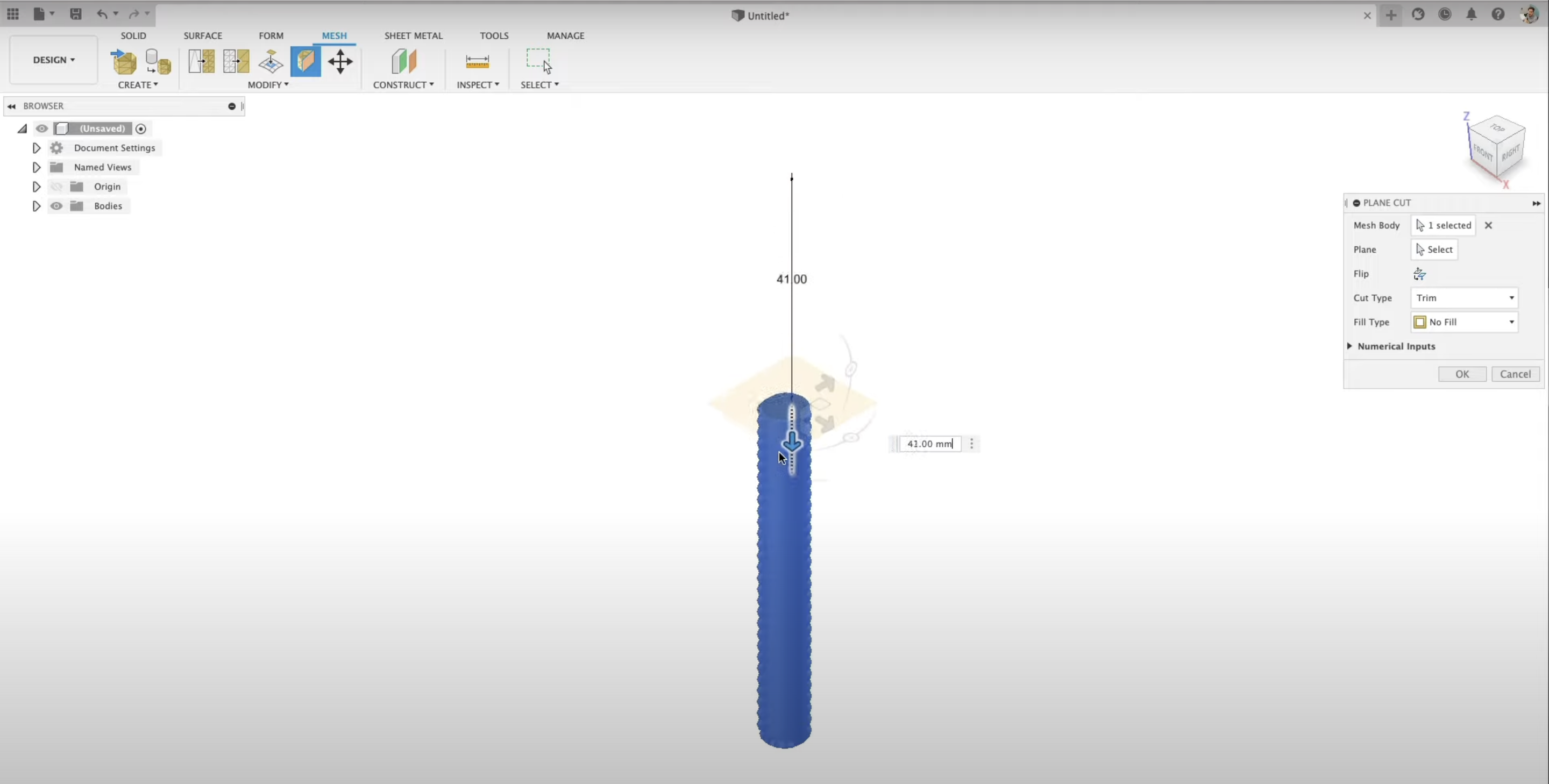
There's also a tool that of allows you to build on the fly. I select the top face, then angle the plane, and now I'm going to drag it down to the distance that I want. This is giving you a preview of the changes that you have made. If I hit "leave it as it is", I can flip it and it will show me what I have and what I'm getting rid of.
5. Uniform Fill Type
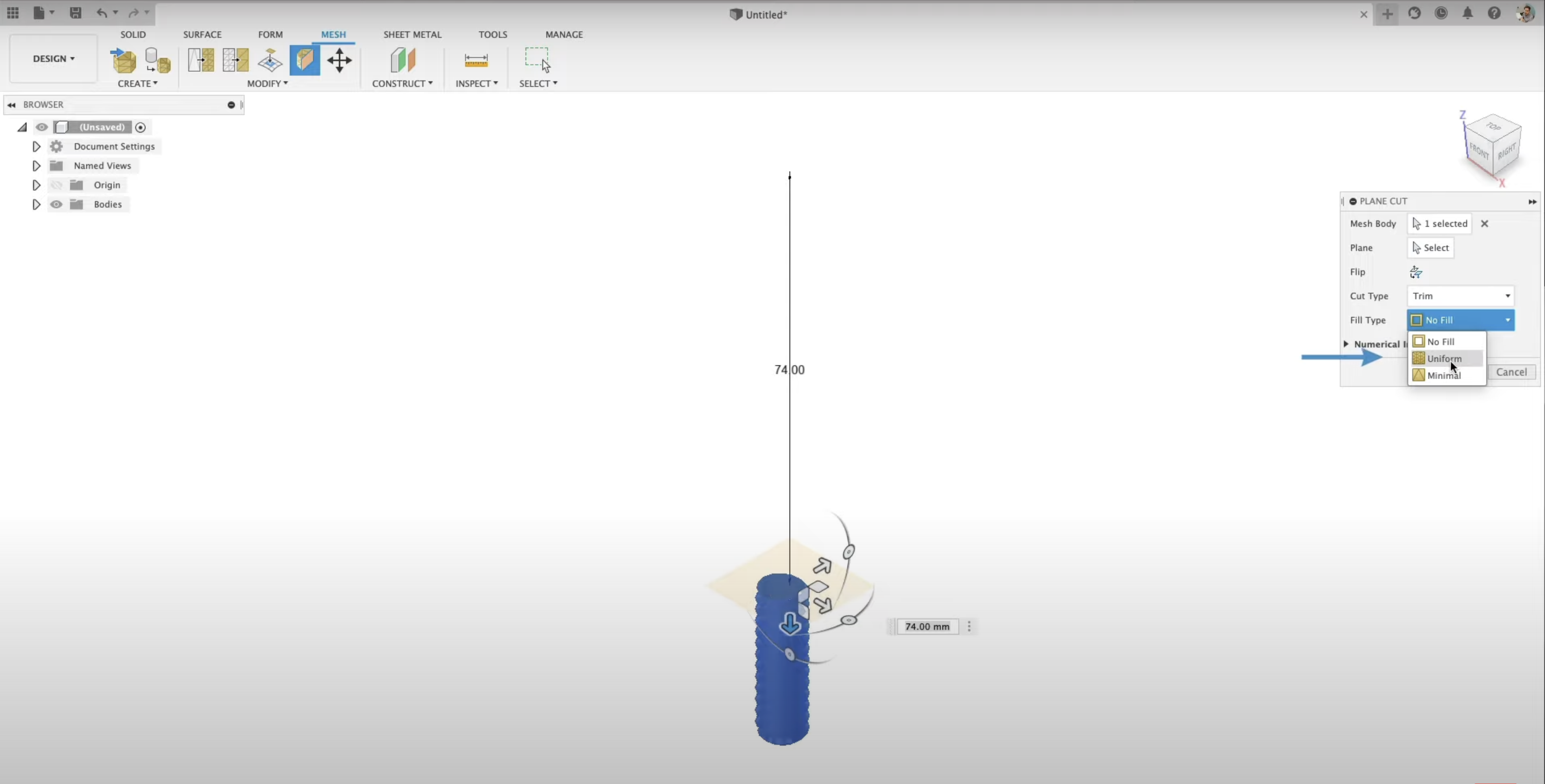
Let's say that you're not 3D printing it, but rather, you are just changing the geometry. You can see that what you have now is leaving a sort of container that isn't going to be water-tight or 3D print well.
What you need to do is go in and use the "Fill Type" and select "Uniform". Now you are ready to 3D print!
6. Saving Your Files
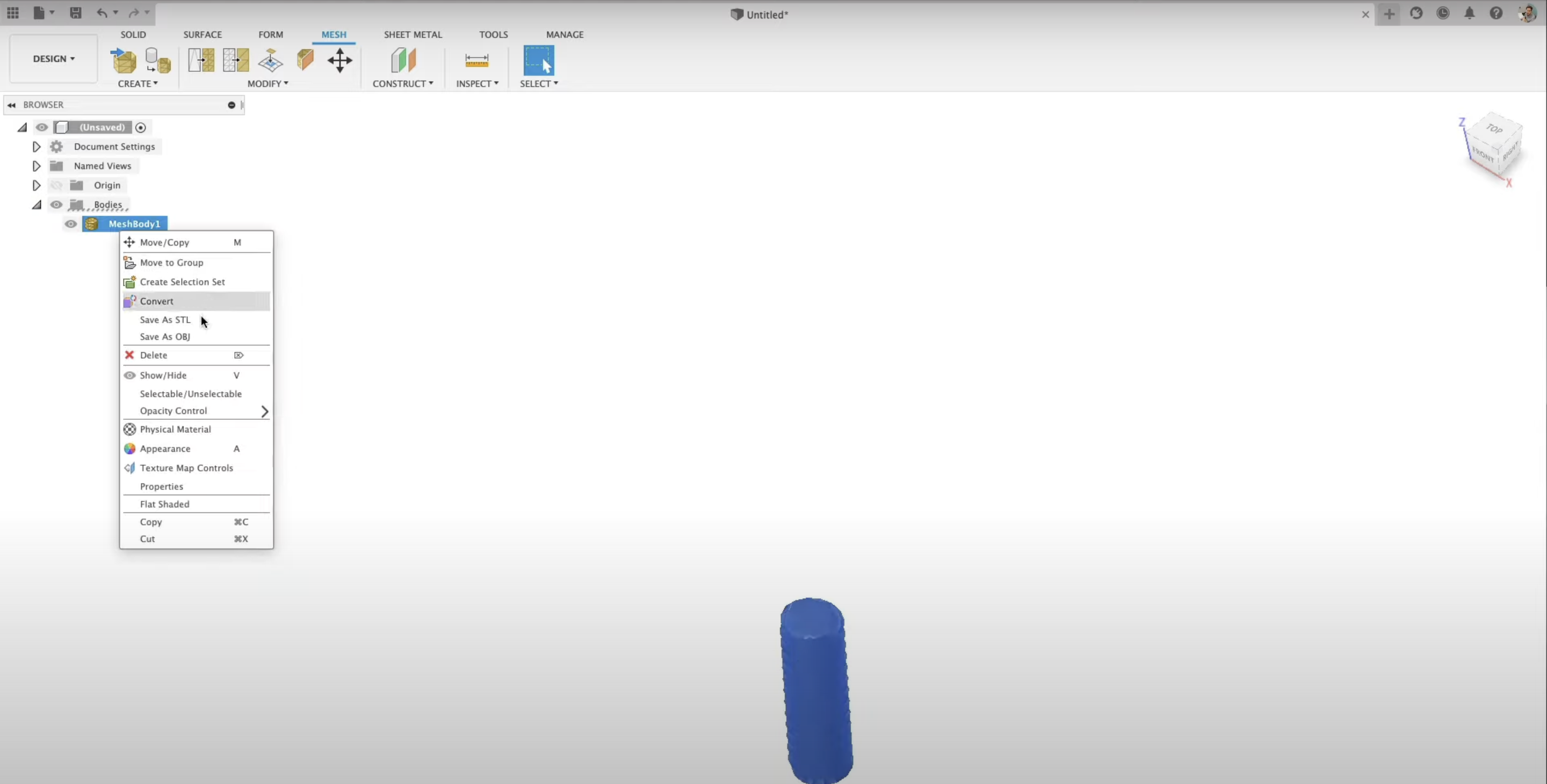
Once your shape is ready to go, right-click on the body, save as an STL, and you can pass it along to Kira.
To now go over what I had skipped over, I'm going to split this mesh by using a plane and split it into two bodies. If you do this, be sure to fill it back in with the uniform fill type and now you have two distinct bodies that are ready to be 3D printed.
Conclusion
With this article, you can now make sure that your meshes are split and ready to be 3D printed as an STL file.

